Lots of Instagrammers/influencers out there guard their editing secrets like the royal jewels. I know this first hand- because I am def. not one to shy away from saying “love your photos- what filter do you use”.
*crickets*
I get it, people master a style & they don’t want to share, but hey… that’s just not me. I have shared with you guys my top tricks to growing my Instagram account, all of the hashtags I use, my favorite editing apps, my iPhone editing process, & now… a little tutorial on how to desaturate backgrounds in Photoshop.
This is probably my MOST asked question I get though- you guys want desaturated backgrounds, & now you’re gonna get desaturated backgrounds.
This tutorial is for Photoshop, but if you’re a Lightroom user & want me to do a tutorial for that, just let me know. Actually- if there is any other tutorials you want, comment below, now that I know how to record my screen!
p.s. now is a good time open up a photo you want to edit so you can go through the steps with me! It will make it easier to follow along.

+ before & after: the left the photo is a little dingy. It has a lot of blue tones, yellow tones & my skin looked a little orange. On the right, the photo is brighter & I got rid of all those unwanted hues, w/o removing the color from the important parts (i.e. the signage). +
in this video, we will go over:
+ how to edit colors & add quick filters to photos using RadLabs– an efficient editing software you can install directly to your Photoshop.
+ how to use the quick selection tool to isolate different parts of an image.
+ how to create a hue & saturation quick mask.
+ how to selectively adjust & desaturate colors.
how to desaturate backgrounds in photoshop